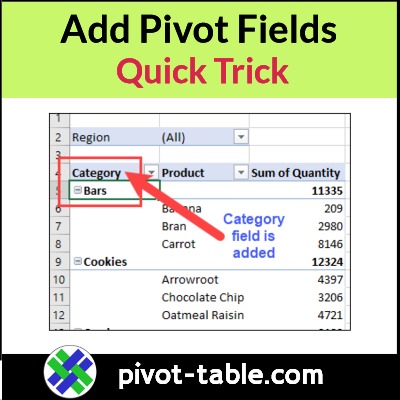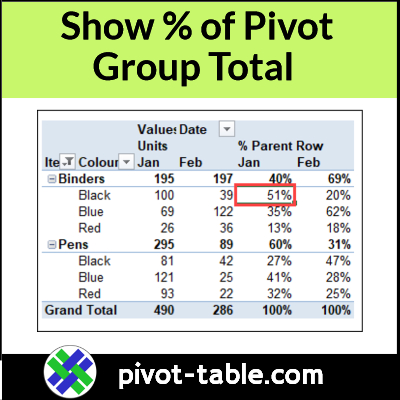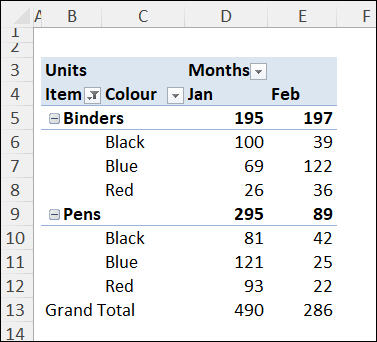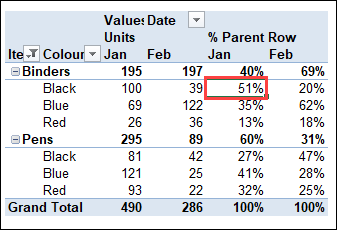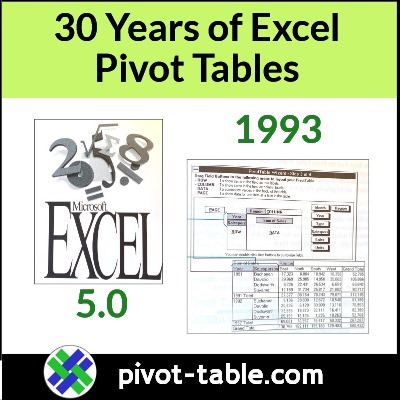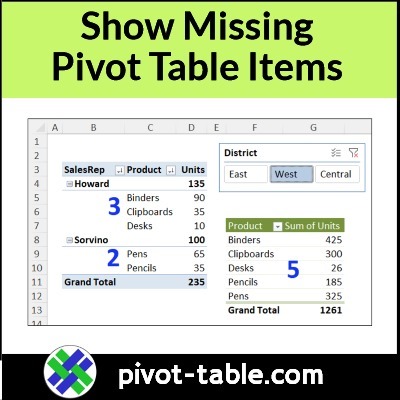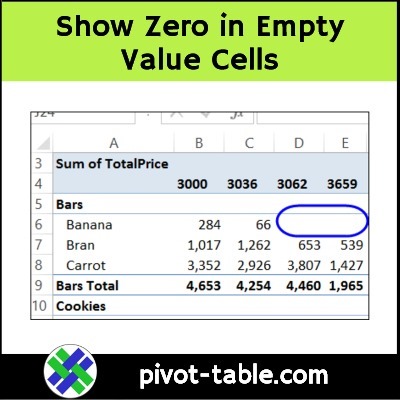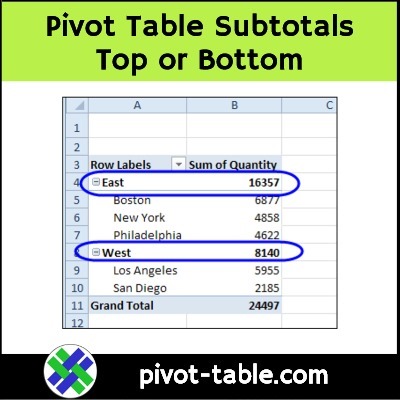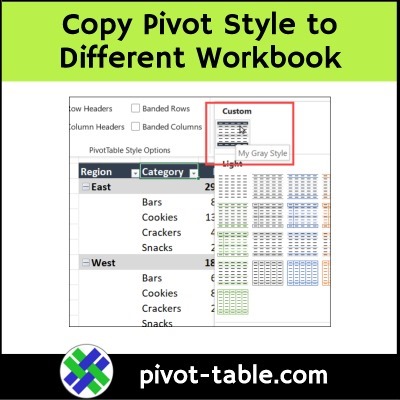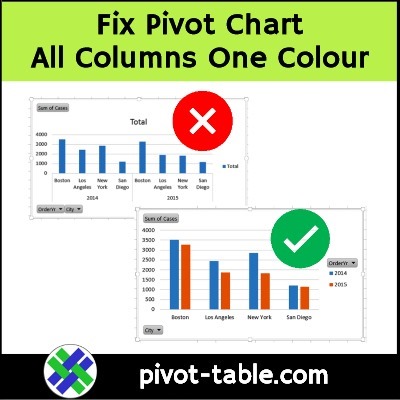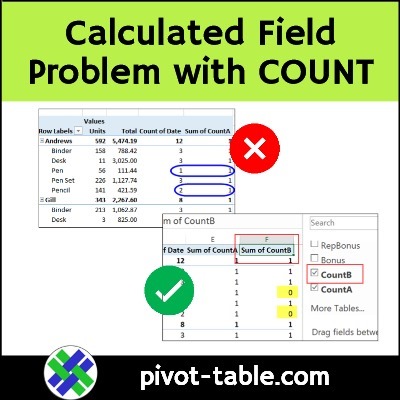Here’s a quick trick to add or move Excel pivot table fields, just by typing.
Add or Move Pivot Table Fields
Instead of dragging a pivot field into the layout, you can type its name over an existing pivot field label.
- Tip: This is a great shortcut if you like to keep your hands on the keyboard while working in Excel!
Here are the steps to add or move pivot table fields on the worksheet:
- First, change the pivot table to Outline layout or Tabular layout. This trick will not work in Compact layout.
- Next, click on a cell that contains a pivot field name – a cell where you want a different field to appear
- In that cell, type the name of the pivot field that you want to add
- Be careful to type the field name correctly
- If you make a typo, the field won’t be added
- Finally, press Enter, to complete the pivot table layout change
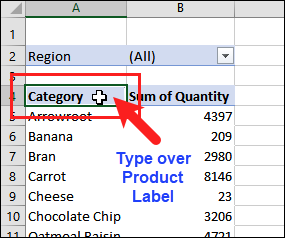
Pivot Field Added
After you press Enter, the pivot table layout changes.
- The field that you typed moves into the active cell.
- The existing fields shift down, and the added field takes its new position.
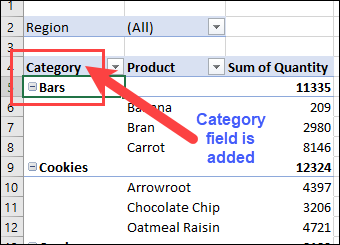
More Tips for Moving Labels
The first video above shows how to move pivot fields.
You can use a similar trick to move the pivot items in a pivot table.
The short video below shows how to move the Excel pivot items, and you can find written steps on the Move Pivot Table Labels page on my Contextures site.
Get the Sample File
To try the quick trick to add pivot fields, you can use your own pivot table, or download the Move Pivot Labels sample file from my Contextures website.
The zipped Excel file is in xlsx format, and does not contain any macros.
_________________
Quick Trick – Add or Move Excel Pivot Fields
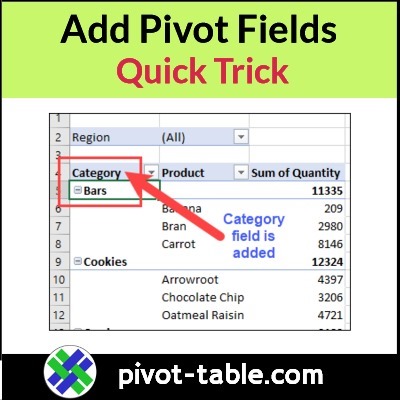
____________________