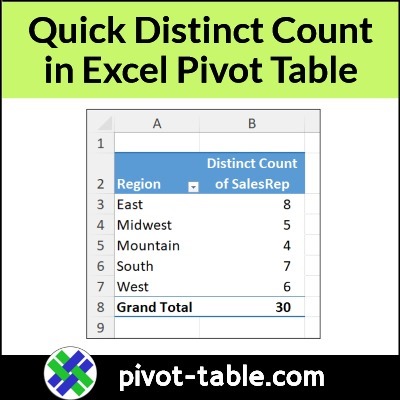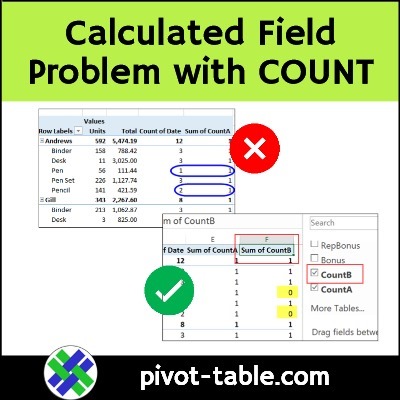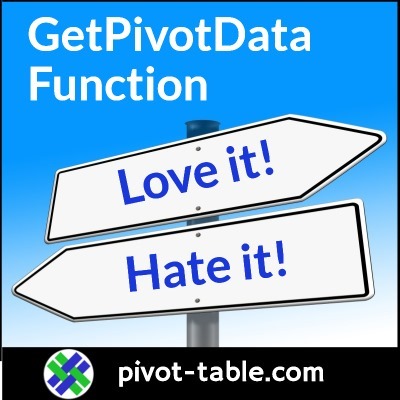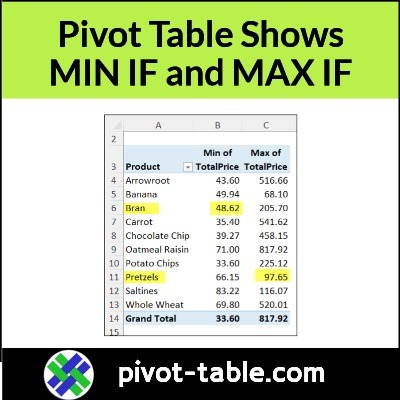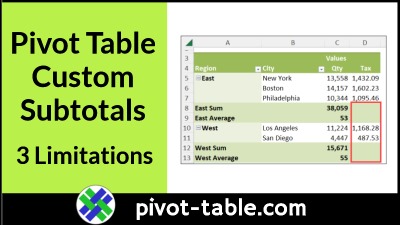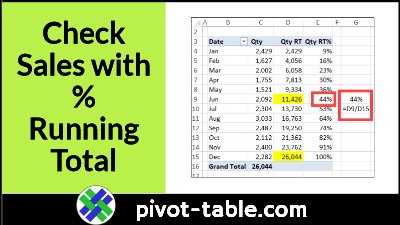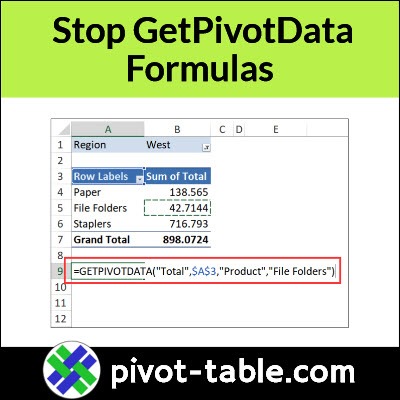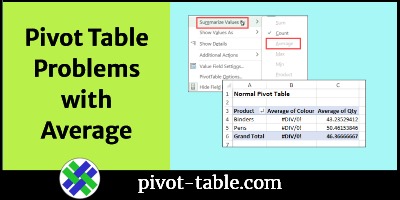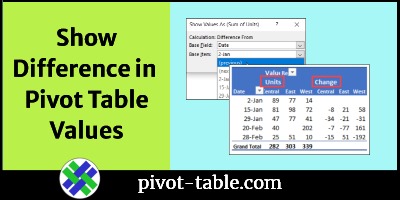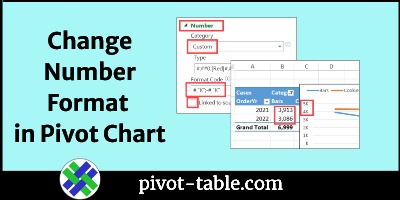It’s easy to get a sum in a pivot table, or a total count. But how can you count unique items in an Excel pivot table?
For example, if you’re analyzing sales data, you might need to show these types of counts:
–How many unique products were sold in each store?
–How many distinct people made sales in each region?
Continue reading “Quick Count Unique (Distinct) Items in Excel Pivot Table”