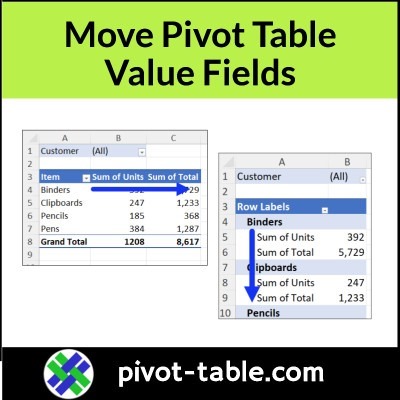When you create an Excel pivot table, and add values, the value fields are automatically arranged in a horizontal layout, with the headings across the top of the pivot table. To create a narrower, taller pivot table, you can move the Values, so they’re listed vertically. Watch the short video below, to see the steps.
Video: Arrange Multiple Value Fields
If you have 2 or more fields in the Values area of the pivot table, Excel automatically creates a new field in the layout, called “Values”.
In this short video, you’ll see how quickly move the all the value fields to a different location in the pivot table layout. This makes it easy to change the pivot table layout from horizontal to vertical layout, or from vertical to horizontal.
Written steps and the sample file are on the Pivot Table Field Layout Changes page on my Contextures site.
Video Timeline
- 00:00 Introduction
- 00:21 Move Values to Row Labels
- 00:44 Change to Compact Layout
- 01:01 Move Values to Top
- 01:10 Move Values to Column Labels
Horizontal Compared to Vertical
Here’s a quick look at the difference in the two locations for the Values fields.
First, in the screen shot below, there are two Values fields in the layout – Units and Total.
Those value fields are arranged horizontally, with the headings Sum of Units, and Sum of Total across the top of the pivot table..
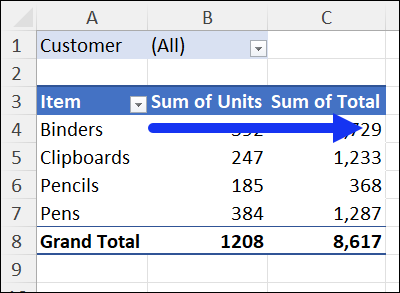
In the PivotTable Fields pane, a Values button was automatically created, in the Columns area.
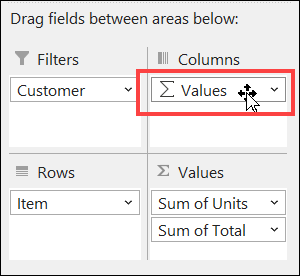
Move to Rows Area
In the next screen shot, I’ve moved that Values button down to the Row Labels area. Now the values are listed vertically, below each of the items that were sold.
Don’t just stick with the default pivot table layout that Excel creates for you.
Try different ways to arrange your pivot table layout, and see what works best for you!
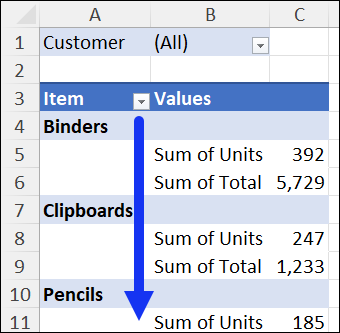
Get the Sample File
To get the sample Excel file, and to see more of my pivot table layout tips, visit the Pivot Table Field Layout Changes page on my Contextures site. In the download section on that page, look for the “Arrange Value Fields” sample file.
That file has the sample stationery sales data that I used when recording the above video. The zipped file is in xlsx format, and it does not contain any macros.
_____________________
Move Pivot Table Value Fields – Vertical Layout
_____________________