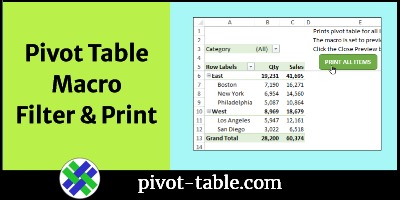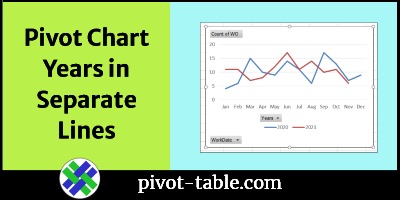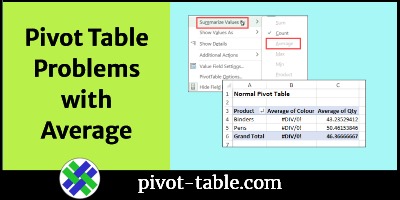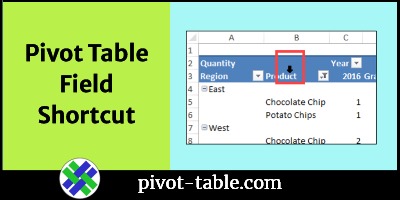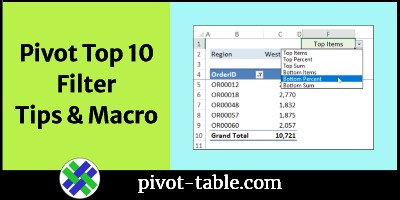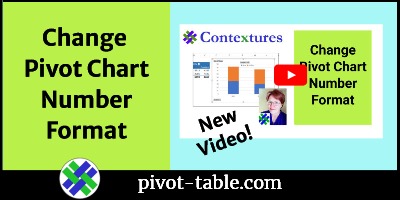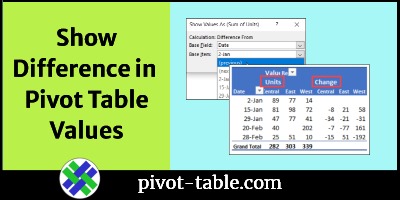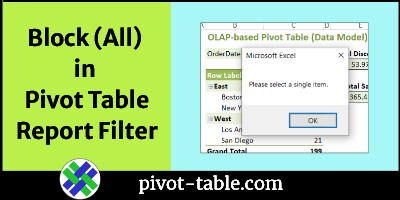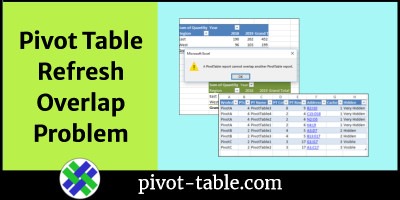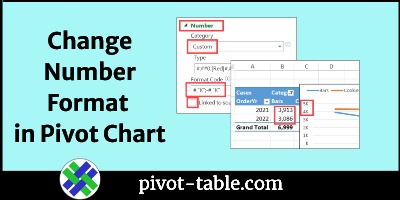With a report filter in your pivot table, you can choose a region name, or employee, to show the data for selection only. This macro automatically chooses each item in the report filter field, and prints the pivot table, showing that data. It’s a quick way to print out a set of monthly reports.
Continue reading “Excel Macro to Filter and Print Quick Pivot Table Reports”