A simple data change can cause a strange pivot table refresh error, if you added the data to the Data Model. The long error message starts with, “We couldn’t get data from the Data Model. Here’s the error message we got”. It also mentions “function PCMinorObjectCollection”, which I’d never heard of before. See what causes this problem, and how to fix it.
Strange Error Message
Here’s an edited version of the pivot table refresh error message, with some of the text moved, so you can read it.
And here’s a text version of the message:
- We couldn’t get data from the Data Model. Here’s the error message we got:
- An unexpected error occurred (file ‘pcminorobjcoll.inl’, line 109, function PCMinorObjectCollection < class PCProperty, class NameHashSupport > ::SetNameAndUpdateCollection’)
What Causes This Error?
I learned about this problem from UniMord, who figured out what caused the error, and how to fix it.
In his Excel workbook, UniMord had done one simple thing that caused the pivot refresh error.
- In the pivot table source data, he had changed one of the headings from UPPER case to Proper case.
Reproduce the Problem
To reproduce this pivot table refresh error, you can follow these steps.
- Create a simple list on a worksheet, like the one shown below. It has 3 columns – Num, Month, DAY
- Format the list as a named Excel table.
- Next, create a pivot table from the table
- IMPORTANT: Be sure to check the box to Add to Data Model
- Add a couple of fields to the pivot table layout. In this example:
- DAY is in the Rows area
- Num is in the Values area, as Sum of Num
Make a Small Change
Next, you’ll make a small change that causes the error when refreshing.
- In the named table, change the DAY heading to Day
Next, you’ll refresh the pivot table a couple of times:
- Right-click on a pivot table cell, and refresh the pivot table
- The first refresh should be OK
- Next, refresh the pivot table again
- This time you should see the error message that starts, “We couldn’t get data from the Data Model.
Duplicate in PivotTable Field List
That error message doesn’t give any clues as to what is wrong, or what needs to be fixed.
However, while troubleshooting the error, UniMord noticed that the changed field was listed twice in the PivotTable Field List.
- the old name (DAY) is still there
- the new name is also listed, with a number added (Day 1)
Fix the Problem
There might be other ways to fix this problem, but here’s what I did.
First, I changed the heading back, to get rid of the extra field:
- In the source data table, change the heading back to its original case – I changed Day back to DAY
- Then, refresh the pivot table
- The extra field should disappear from the PivotTable Field List
Change a Heading Case With No Error
Next, I changed the heading case again, but in a 2-step process, to avoid getting an error message.
1) Change the Heading
- In the source data table, change the heading case – I changed DAY to Day
2) Change the Data Model
- On the Excel Ribbon’s Data tab, click the Manage Data Model command
- In the Power Pivot for Excel window, on the Home tab, click the Design View command
- In the diagram, right-click on the field name that you changed, and click Rename
- Type the field name, the way that you entered it in the source data table – I changed DAY to Day
- Close the Power Pivot window
Problem Solved
After you close the Power Pivot window, the revised field name should appear in the pivot table, and in the PivotTable Field List.
To test the fix, and be sure it worked:
- Refresh the pivot table
- No error message should appear.
More Pivot Table Info
For more pivot table information, you can go to these pages on my Contextures website.
________________________________________
Excel Data Model Pivot Table Refresh Error
________________________________________


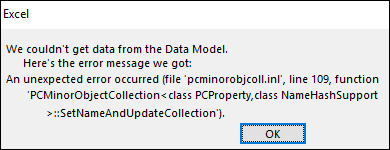
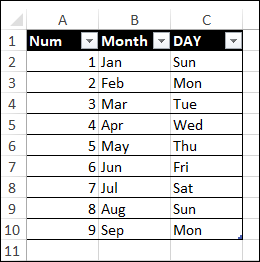
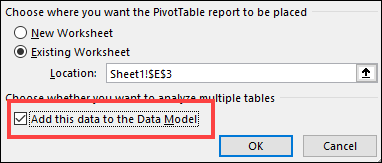
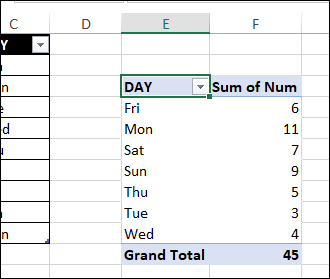
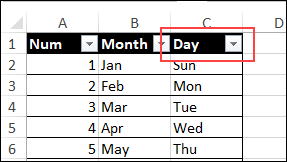
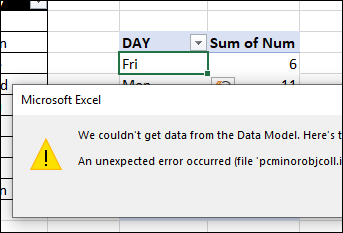
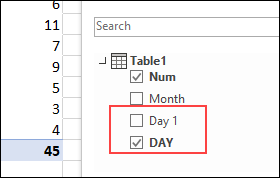
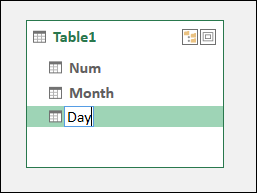
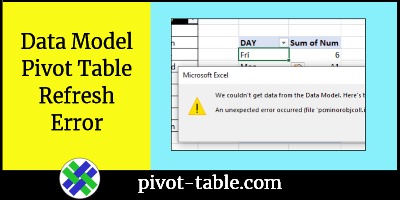
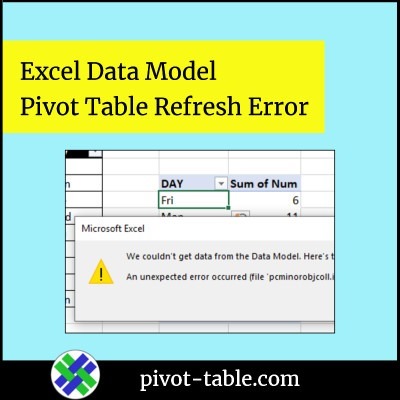
Your article was very helpful, when I was experiencing the same problem. Thank you.
In my case, I had added a couple of columns at the end of my data table in for analysis that I wasn’t able to do easily in power query.
This normally works fine, but after a change in the number of fields in the source data power query wasn’t able to resolve on refresh. I separated the additional columns from the data table and I was able to refresh without error.
If only Excel made the error message a little clearer…
Thanks for your help!
Thanks for sharing your solution, Myles! I’m sure that will help someone else.
Thank you for the clear steps on how to fix this problem! It was very helpful
Thanks a lot for this very clear explanation. It helped me a lot !