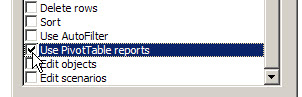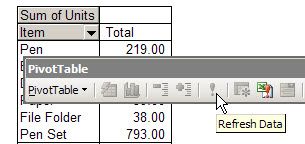In Excel 2003, if your pivot table source data changes frequently, you might want to ensure that the pivot table is updated as soon as the file opens.
You can set a pivot table option to refresh the pivot table automatically:
- Right-click a cell in the pivot table, and choose Table Options.
- Under Data options, add a checkmark to Refresh on open.
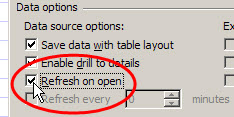
- Click OK to close the PivotTable Options dialog box.
Tip: To stop a long refresh, as the file opens press the Esc key.
___________________________
For more information on pivot tables, see the Pivot Table Topics on my Contextures web site.