In a pivot table, you can show all the summarized data, or focus on specific details. One way to hide information is with filtering, and that affects the pivot table totals.
In the screen shot below, the Category field has been filtered, and that reduced the quantity in the grand total.
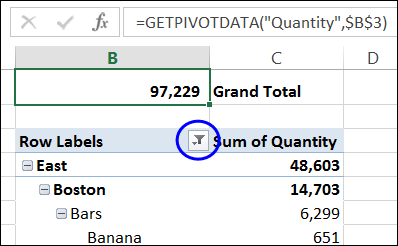
Hide Without Filtering
Another way to hide the data is by collapsing one or more items in the pivot table, or collapsing an entire pivot field. There are +/- signs to the left of the labels, and you can use those to hide individual items, like the Bars category in the screen shot below.
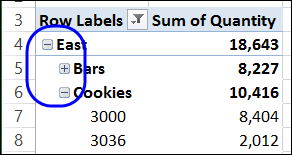
With the commands on the right-click menu, you can collapse or expand and entire field, or collapse or expand to a specific level in the pivot table.

Then, when you are finished, you follow two steps to make everything visible again:
- Expand to the lowest level field
- Expand the top level field
Download the Sample File
To download the sample file, and for detailed instructions, please visit my Contextures website: Expand and Collapse Pivot Fields.
Watch the Video
To see the steps for showing and hiding the details in a pivot table, please watch this short video tutorial.
___________
