Slicers were introduced in Excel 2010, and they make it easy to filter one or more pivot tables with a single click. In the screen shot below, “Bars” is selected in the product type Slicer. In the Product Slicer, the bars are shown at the top, and the other products are listed below the bars.
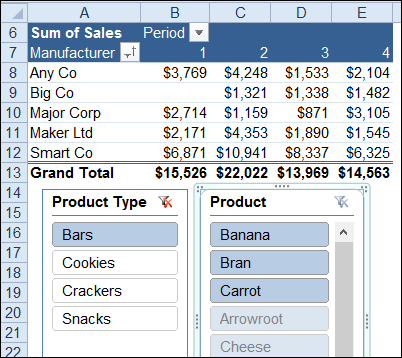
Update Old Excel Files
It’s easy to create pivot tables in Excel 2010, and connect them to Slicers, but if you want to use Excel 2003 files, you’ll have to update them first.
- Open the older files, and convert the files to the newer Excel formats — xlsx, xlsb or xlsm.
- Then, close and reopen the file, and you should be able to connect any existing pivot table to a Slicer.
Problem Updating Old Pivot Tables
Sometime I find a pivot table that isn’t recognized by the Slicers, even after converting to the new format. To fix the problem, you can create a new pivot table, or try to repair the old one.
I’ve had some luck with saving the file back to the old format, then re-saving it in the new format. During the process, Excel makes minor repairs to the pivot table, and it is able to connect to a Slicer.
There are a few steps to the process, but it doesn’t take too long. Try it on a copy of your file, and you might be able to avoid starting from scratch.
See the Steps for Fixing Problem Pivot Tables
Watch this video to see how to update the files, connect to Slicers, and repair a problem pivot table so it works with the Slicers.
More Slicer Information
To see the written instructions, and more Slicer videos, please visit the Excel Pivot Table Slicers page on my Contextures website.
____________
