When you create a pivot table in Excel 2007 or 2010, a PivotTable Style is automatically applied.
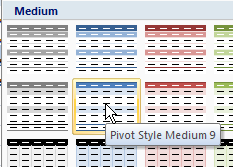
If you prefer a different PivotTable Style, you can change the default PivotTable Style in a workbook, to save time when you create new pivot tables.
Follow these steps to change the default PivotTable Style:
- Select a cell in the pivot table.
- On the Ribbon, under the PivotTable Tools tab, click the Design tab.
- In the PivotTable Style gallery, right-click on the style that you want to set as the default.
- In the context menu, click on Set As Default.
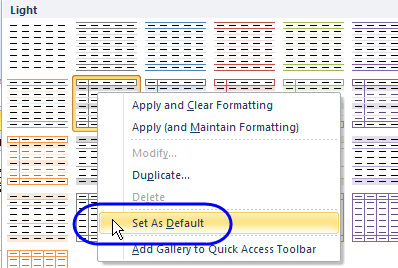
For more information on pivot table styles, click here.
_________

Hi Debra,
In addition to the Style gallery,
is there a simple way to set all the various parameters of the pivot table display options ?
Thanks for your help
Carim
Hi Carim, not that I know of. You can use the Style gallery, or create a macro to format the pivot table.
Debra
Hi Debra,
I have been trying to set a default PivotTable design in Excel 2007.
I have tried the steps above but it does not seem to work. Any idea what I may be doing wrong?
Alan
@Alan, if the file was originally saved with pivot tables, in Excel 2003 format, then converted to Excel 2007, the classic Excel layout persists, and override the 2007 pivot styles.
If that’s the problem, try copying the source data to a new workbook, and create the pivot tables there.
That may well be it. Ill check it out.
Thanks Debra.
Hello. I need help from your side. Hello, how can I set new default design and layout for new pivot tables? I would like to be for Pivot Table Styles – “None” and for Report Layout – “Show in tabular form”. This advice don’t work for new Excel documents. For every new Pivot table in existing file it is working, but I need default design for every new and old Excel document. Also is there any solution for report layout in tabular for as default?
Thank you in advance
Hi,
Debra was right (as usual…) in her initial comment ..
The best way out is to build a macro or an add-in to encapsulate once for all your own requirements …
Cheers
@Carim, thanks! 😉
And if you don’t want to create your own macro, you can store and apply your favourite pivot table settings in my PivotPower Premium add-in:
http://www.contextures.com/xlPivotPremAddIn.html