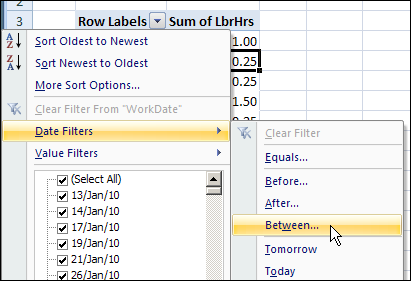In an Excel 2007 pivot table, you can filter a date field by using the Date Filters option in the Row Labels drop down. For example, you can select all the dates between two specific dates, or filter for a dynamic range, such as Last Week.
However, when you use the row label date filters, you can only select a consecutive date range, or one specific date. You can’t select two or more nonconsecutive dates.
For example, in the screen shot above, the Work Date field is in the Row Labels area, and Labor Hours (Sum of LbrHrs) is in the Values area. In the Work Date field, you can’t use the Date Filters option to select to select January 13th, 17th and 21st.
Manually Select the Dates
Instead of using the date filter options, you can manually select items in the Row Labels drop down list. To manually filter dates in the Row Labels filter list, follow these steps:
- In the pivot table, click the arrow on the Row Labels heading.
- In the list of dates, remove the check mark from Select All, to remove all the check marks from the list.
- Add check marks to the dates you want to see, and then click OK.
The pivot table now shows results for work done on the selected dates, and you can focus on that data.
______________
For more information on Pivot Tables, please see the Pivot Table Tutorials on the Contextures Website.
______________