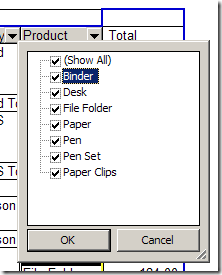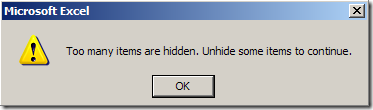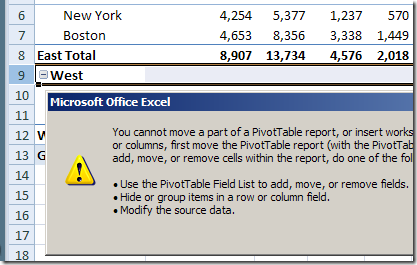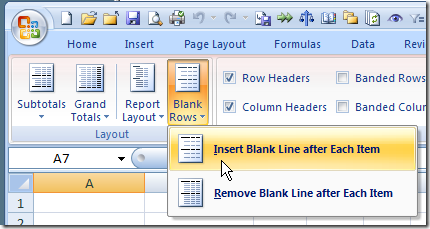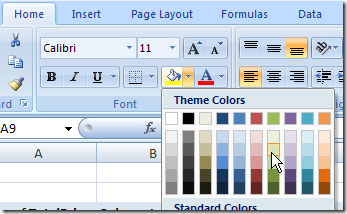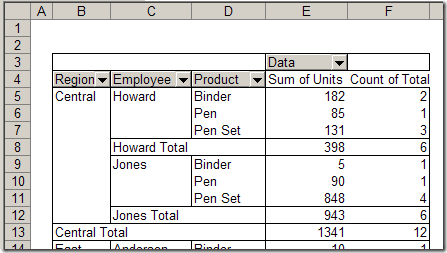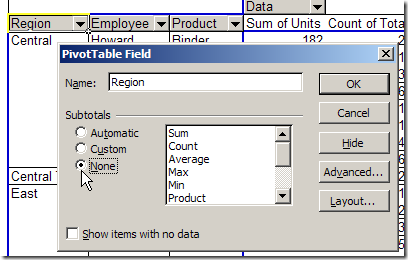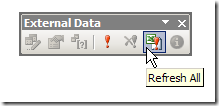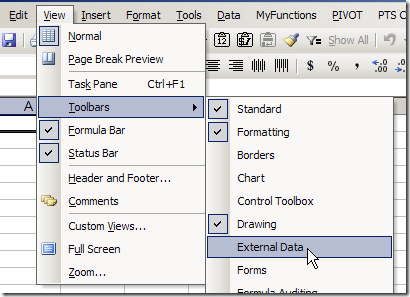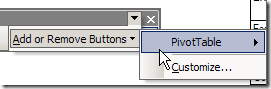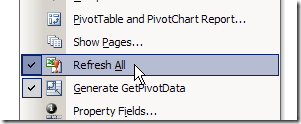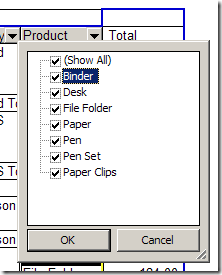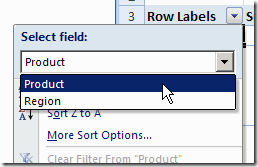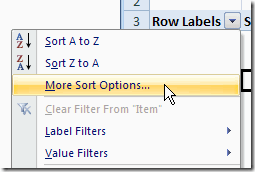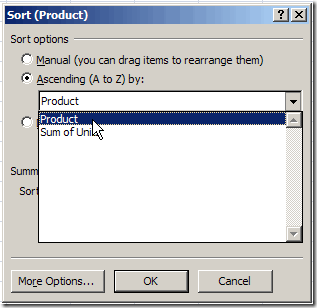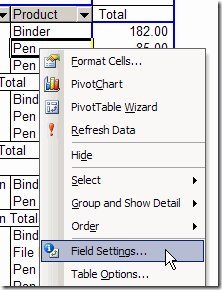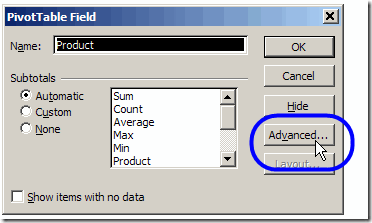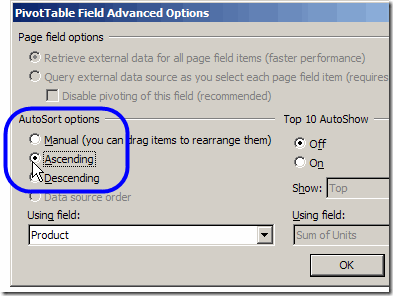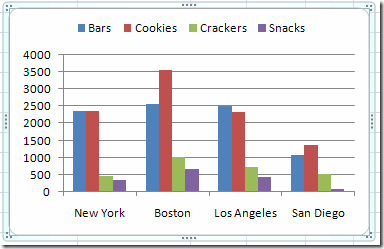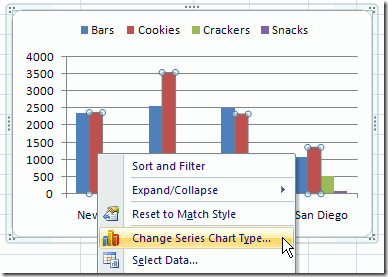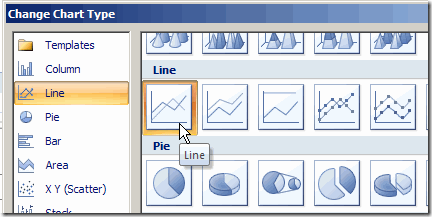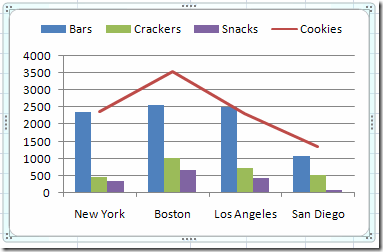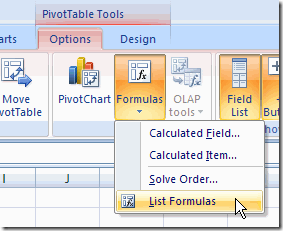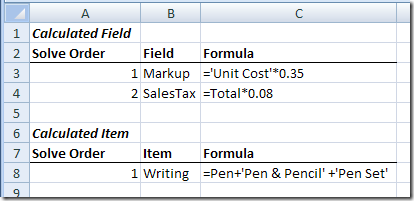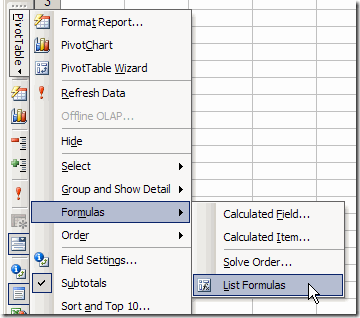You can create custom PivotTable Styles in an Excel 2007 workbook, to fine tune the appearance of your pivot tables. If you’ve invested a lot of time in create a custom style, you might like to copy that style to a different workbook.
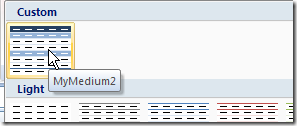
Unfortunately, there isn’t a built-in command that will let you copy PivotTable Styles from one workbook to another. However, you can follow a few simple steps to copy your styles to any workbook.
Copy a PivotTable Style
To copy a custom PivotTable style, you can temporarily copy a formatted pivot table to a different workbook. In this example, we’ll copy a custom PivotTable Style – MyMedium2 – from the MyOld.xlsx workbook to the MyNew.xlsx workbook.
- In the MyOld.xlsx workbook, select a cell in the pivot table that has the custom style applied.
- On the Ribbon’s Options tab, in the Actions group, click Select.
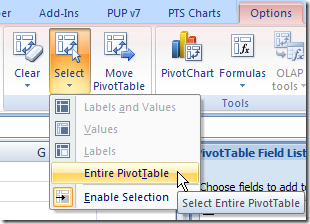
- Click the Entire Pivot Table command.
- On the Ribbon’s Home tab, click Copy.
- Switch to the MyNew.xlsx workbook.
- Select a blank worksheet, or insert a new blank worksheet.
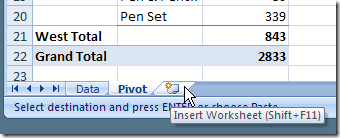
- Select cell A1 on the blank worksheet.
- On the Ribbon’s Home tab, click Paste.
- Delete the sheet that contains the pasted copy of the pivot table.
Your custom PivotTable style now appears in the PivotTable Styles gallery.
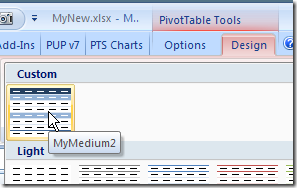
Select any pivot table in the workbook, and apply your custom PivotTable Style.
Watch the Video
_____________________
For more information on Pivot Tables, please visit Pivot Table Topics index on the Contextures Website.
_____________________