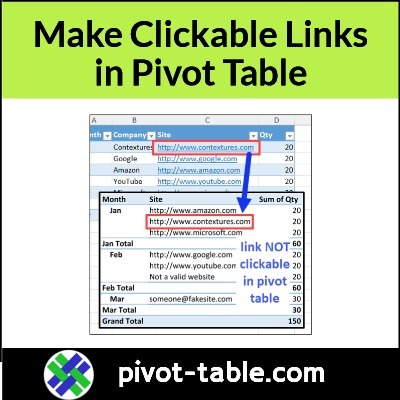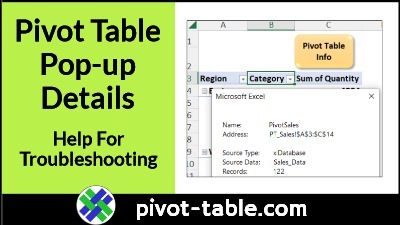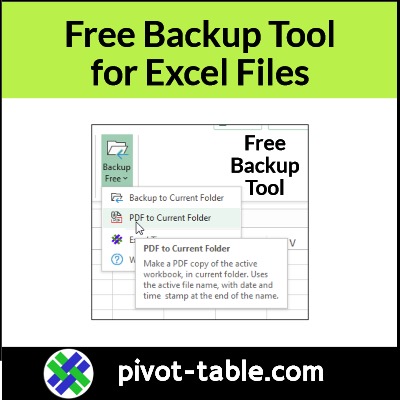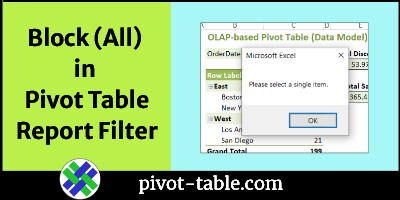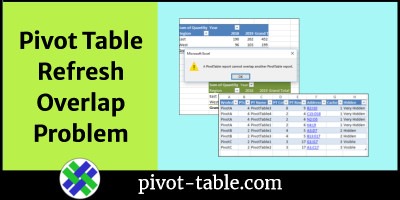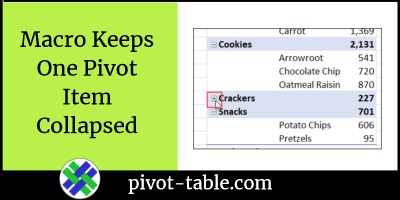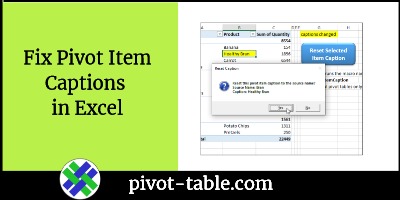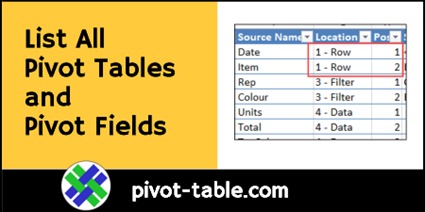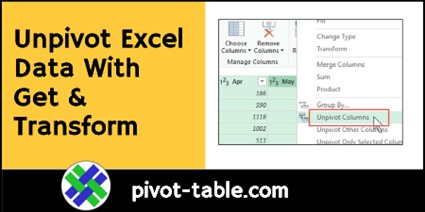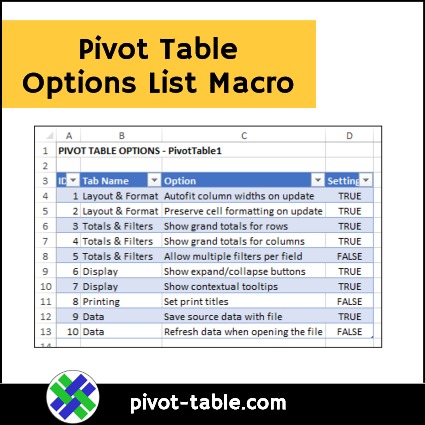Excel pivot tables don’t show hyperlinks, but there’s a way around that problem! In the video below, you’ll see how to create fake clickable hyperlinks in a pivot table, by using a few lines of Excel VBA code, and a bit of formatting.
Continue reading “Add Clickable Hyperlinks-Excel Pivot Table-Macro Code”