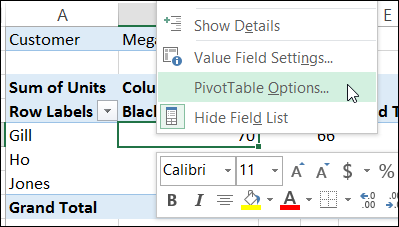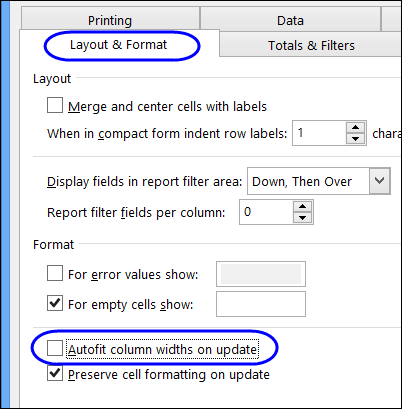It’s a little thing, but it can be frustrating if your pivot table column widths keep changing. In the screen shot below, I’ve made column B narrow, so the pivot table takes up less room across the worksheet.
But, when I select a customer name, instead of showing all the customers, the column width adjusts to fit the selected name.
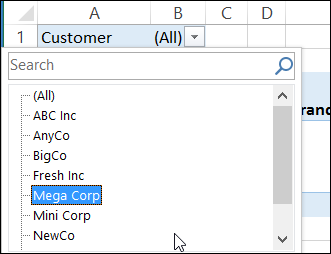
Now, column B is much wider, and it’s hard to read the numbers in that column, because they’re off to the right of the heading.
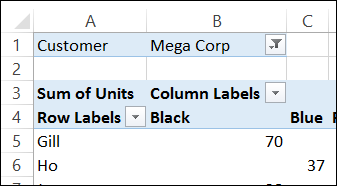
This automatic adjustment of the column width is useful sometimes, but for other pivot tables, where the column layout is fairly static, it’s not so helpful!
Change the Autofit Setting
If you have adjusted your pivot table column widths, and you want them to stay that way, you can change a setting in the pivot table options.
- Right-click any cell in the pivot table, and click PivotTable Options
- In the PivotTable Options window, click the Format tab
- In the Format section, remove the check mark from Autofit column widths on update
- Click OK, to close the PivotTable Options window.
With the Autofit setting turned off, the column widths will stay the where you set them.
If you want the Autofit feature back on at any point, go back to the PivotTable Options, and add a check mark for Autofit columns.
____________