If you’re creating workbooks with pivot table reports, you might have macros in those files, to make it easier to work with the pivot tables, or to navigate through the workbook sheets.
Instead of creating buttons on the worksheets, to run the macros, you can create a custom tab on the Excel Ribbon, with buttons to run the macros.
For example, this sample file lets users enter parts data in a UserForm, and summarizes the current inventory in a pivot table. The “Db Macros” tab appears when this workbook is active, and disappears when it’s not active.
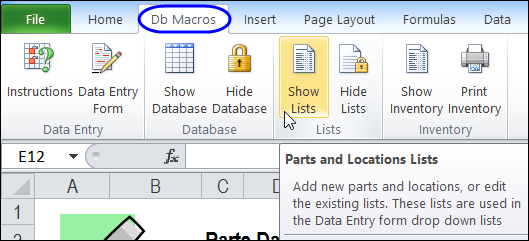
Getting Started with Custom Ribbon Tabs
In the following video, you can see how to view the code for a custom Ribbon tab, and make a minor change. The written instructions are on my Contextures website, where you can also download the sample file: Excel Ribbon – Getting Started.
Create Your Own Custom Ribbon Tab
In the next video, you’ll see how to start from scratch – add a custom tab, create the code, and modify it. Then, make a slight change to the macros in Excel, and the Ribbon buttons will run your macros. The written instructions are on my Contextures website, where you can also download the sample file: Excel Ribbon – Add a Custom Tab.
_________________
