After you create an Excel 2010 pivot table, the source data may change. New items might be added, and old items are sometimes removed from the data.
In this example, the East and Central regions are merged, and the Central region name is replaced by “East” in all the source data records.
After changing the data, if you refresh the pivot table, the Central region data disappears, but its name is still in the Region drop down.
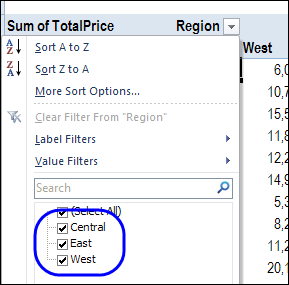
To fix the problem, you can change the Retain Items setting in the pivot table options, to clear old data from the pivot table drop downs.
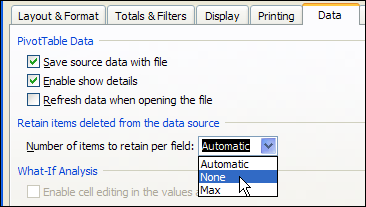
Watch the Video
To see the steps for preventing old items from appearing in the pivot table, please watch this short video tutorial. These instructions apply to both Excel 2010 and Excel 2007.
__________________________
